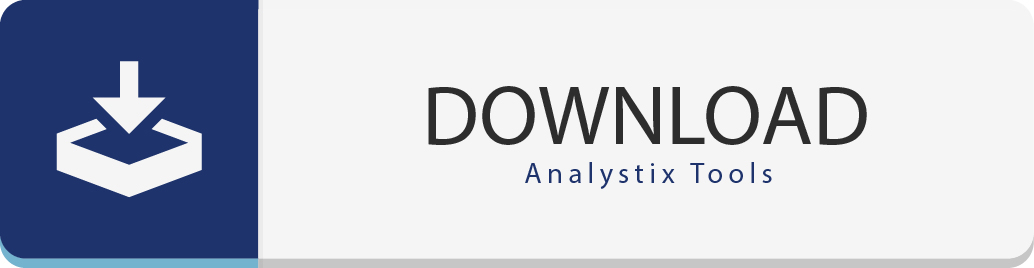By installing this software you accept all the terms and conditions of the end user license agreement.
System Requirements
The Analystix Tools Excel Add-ins package was tested with Microsoft Excel versions 2010 and up.
If you do not already have them installed, the installer may prompt and offer to install the following supporting Microsoft components:
- Microsoft .Net Framework 4.5.2
- Microsoft Visual Studio 2010 Tools for Office Runtime
- Windows Installer 4.5
Most Windows 7 computers running Excel 2010 and up will already have these components installed.
Instructions
1. Download the "Analystix Tools Setup.msi" file by clicking on the download button.
2. Double click on the installation file and the Setup Wizard will open:
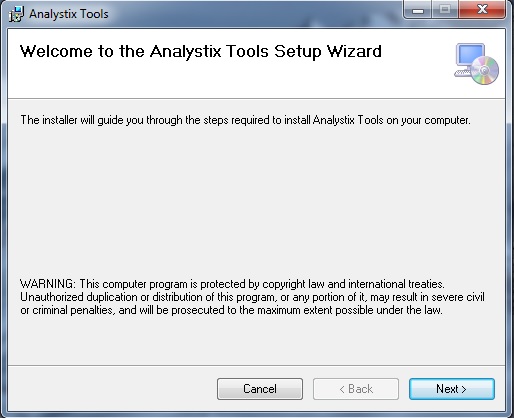
3. Click on the "Next >" button, the "Select Installation Folder" screen will appear:
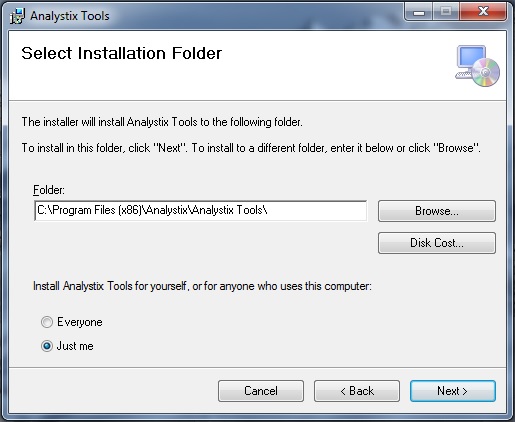
4. If you want, change the installation attributes, and click on "Next >" again. The "Confirm Installation" screen will appear:
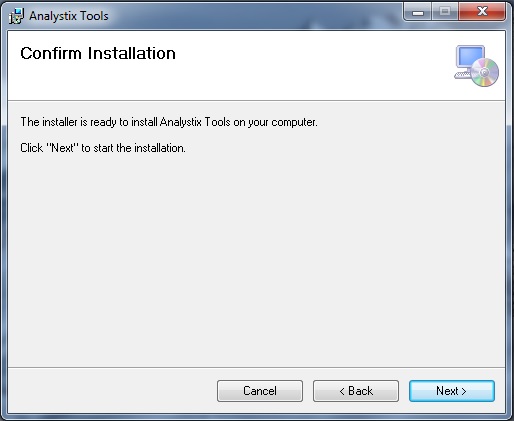
4. Click on "Next >" and the installation will begin:
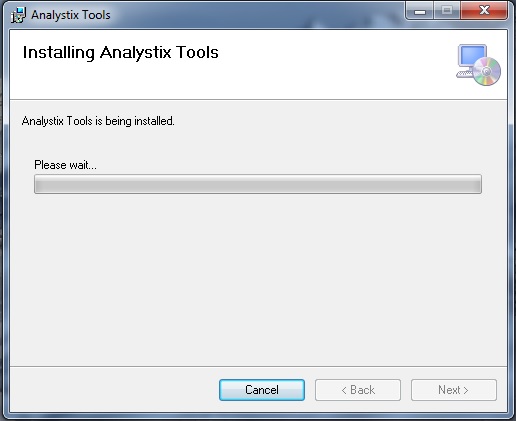
After the installation is complete, you should see the following screen:
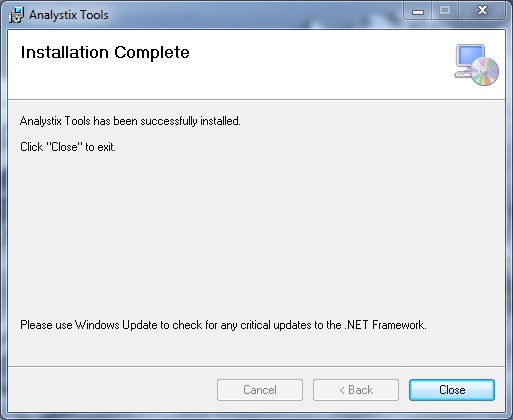
You can open Excel and see the Analystix Tools Applications buttons in the ADD-INS toolbar:
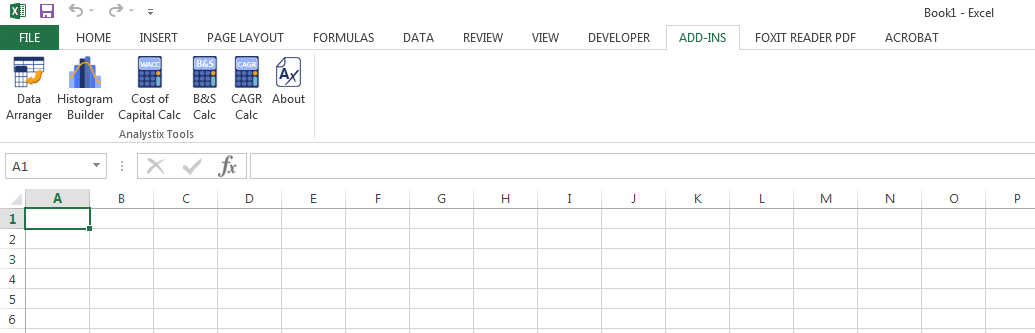
Note: we received several reports that the Analystix Tools buttons did not appear in the Add-ins toolbar after installation. If this is the case, restarting your computer should solve the issue. In case it does not, please try to download a different version of the installer by clicking here.
Subscribe to updates
Want to receive updates upon release of new versions of Analystix Tools?
Subscribe to our Analystix Tools Update Mailing List:
We will send an e-mail only upon a release of an update.
FAQ
Do I need an internet connection to use Analystix Tools?
No, Analystix Tools is a completely offline software.
I completed the installation but am not seeing the Analystix Tools buttons in the Add-Ins tab
Please try restarting your computer. If that does not work, you can try to download a different version of the installer by clicking here.
Questions?
If you are experiencing problems with the installation process, don't hesitate to ask for help in the Analystix Tools: Questions & Answers section in the forum.
Also, you can contact us by using the following contact form, or by mailing to support@analystix.com